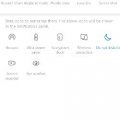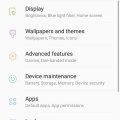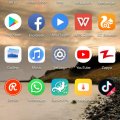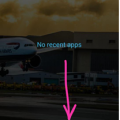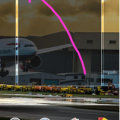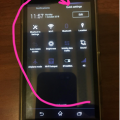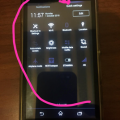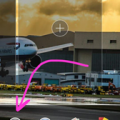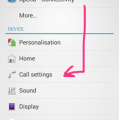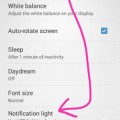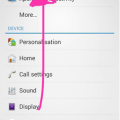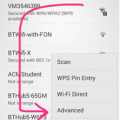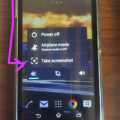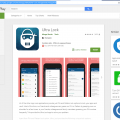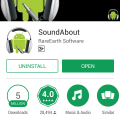15 results - showing 1 - 15
Ordering
Telecom Tips
M
manohari
Updated
January 21, 2020
856 0 2 0
Cool Ultra Power Saving Mode in Huawei Y9 Prime 2019
Enter the complete details of the tip you want to share.
Huawei Y9 introduced in 2019 added glory to the list of the enterprise by China Mobiles. When it comes to market, it just went viral and everybody was eager to hold this modern new smart phone that was introduced with all the trendsetting features. The cascade went forward with other phones released but Huawei Y9 retains its glory and it is hard to replace this stunning release.
Ultra power saving mode is an option that helps you to save power while using your smart phone to the full potential. Here is how you can do it
Ultra power saving mode is an option that helps you to save power while using your smart phone to the full potential. Here is how you can do it
- Swipe the Notification Panel Down >
- Select Ultra Power Saving Mode >
- Continue
This tip is relevant to: Smartphone | Android 8.1 (Oreo) Huawei Y9 Prime 2019 | . If this tip is related to a smart device, then it could be applicable to other similar devices and mobile OS as well.
If you would have used this tip please enter your comments using the comments button below. You can also Share a Telecom related Tip or Trick that you know.
Telecom Tips
D
Dinukaa
Updated
August 28, 2019
11280 0 5 0
Samsung galaxy J7 ultra battery saving mode
Enter the complete details of the tip you want to share.
If you are using a samsung Galaxy J7 smart phone this would be a great tip for you.
This is a great solution for your quick battery draining problem.
All you need to do is follow below steps.
1.Go to home screen and tap on apps.
2.Select Device maintence
3.Select ultra saving mode
4.Turn it one.
5.Allow terms and conditions
6. Then adjust the percentage of the battery automatically enabled by Power Saving Mode.
This is a great solution for your quick battery draining problem.
All you need to do is follow below steps.
1.Go to home screen and tap on apps.
2.Select Device maintence
3.Select ultra saving mode
4.Turn it one.
5.Allow terms and conditions
6. Then adjust the percentage of the battery automatically enabled by Power Saving Mode.
This tip is relevant to: Smartphone | Android 5.0 Samsung Galaxy J7 | . If this tip is related to a smart device, then it could be applicable to other similar devices and mobile OS as well.
If you would have used this tip please enter your comments using the comments button below. You can also Share a Telecom related Tip or Trick that you know.
Telecom Tips
R
Rebecca499
Updated
November 06, 2018
631 0 5 0
Ultra Battery Saver Mode
Enter the complete details of the tip you want to share.
How to use Ultra Battery Saver Mode in Huawei P20 Lite?
Sometimes you have a little battery percentage and you didn't have enough time to charge your mobile battery.
Ultra Battery Saver Mode is an excellent feature to use your mobile for maximum time with little battery percentage.
It allows you to use some specific applications and stops remaining background applications.
You can add many applications in Ultra Battery Saver Mode for your convenience.You can end Ultra Battery Saver Mode whenever you want.
Lets check it out how it works.
1: Suppose you are on Home Page of your mobile.
2: Scroll Down from top of screen to use further settings options and click on "Ultra Battery Saver" option.
3: Now it will ask you to Enable this feature. Click on "Enable" option.
4: Now your home screen will turn into black color and you will see only 3 applications on your home screen. It means now you can use only these 3 applications. All remaining applications will be stopped. No internet connectivity. If you want to add further applications then click on "+" sign to add further applications.
Lets suppose you want to End this feature. Click on top right option.
5: Now it will ask you to End this feature. Click on "Exit" option to end this feature.
Sometimes you have a little battery percentage and you didn't have enough time to charge your mobile battery.
Ultra Battery Saver Mode is an excellent feature to use your mobile for maximum time with little battery percentage.
It allows you to use some specific applications and stops remaining background applications.
You can add many applications in Ultra Battery Saver Mode for your convenience.You can end Ultra Battery Saver Mode whenever you want.
Lets check it out how it works.
1: Suppose you are on Home Page of your mobile.
2: Scroll Down from top of screen to use further settings options and click on "Ultra Battery Saver" option.
3: Now it will ask you to Enable this feature. Click on "Enable" option.
4: Now your home screen will turn into black color and you will see only 3 applications on your home screen. It means now you can use only these 3 applications. All remaining applications will be stopped. No internet connectivity. If you want to add further applications then click on "+" sign to add further applications.
Lets suppose you want to End this feature. Click on top right option.
5: Now it will ask you to End this feature. Click on "Exit" option to end this feature.
This tip is relevant to: Smartphone | All Android Huawei P20 Lite | . If this tip is related to a smart device, then it could be applicable to other similar devices and mobile OS as well.
If you would have used this tip please enter your comments using the comments button below. You can also Share a Telecom related Tip or Trick that you know.
Telecom Tips
H
Helen
Updated
October 02, 2018
469 0 2 0
Shortcut to Calculator Android
Enter the complete details of the tip you want to share.
We’ve all been there, you are in your meeting and you need your calculator, you forget where you placed it and you become all red..
OR
When you are at the groceries trying to figure out if you can afford that cookie you have been dreaming off!
Some scary stuff i tell you….the pressure, its unexplainable…
let me tell you a small trick that will make sure that you get your calculator in a matter of seconds!
1. Turn your phone on!
2. Press the multi-task button
3. Then press the second icon from the list (with the arithmetic signs)
There you have it!
This tip is relevant to: Smartphone | Android 4.4.4 Sony Xperia | . If this tip is related to a smart device, then it could be applicable to other similar devices and mobile OS as well.
If you would have used this tip please enter your comments using the comments button below. You can also Share a Telecom related Tip or Trick that you know.
Telecom Tips
H
Helen
Updated
October 02, 2018
426 0 1 0
Change home screen screen Android
Enter the complete details of the tip you want to share.
Sometimes it becomes tedious scrolling to the screen you use the most right?
Let me tell you something..you can make that screen your home screen! saving you those precious seconds and saving your fingers the agony!
I’ll tell you how to do it
1. Hold down for 2-3 seconds on your screen on any page
2. Scroll to the page you want to make your home screen
3. Press the little home icon on top
There you have it, that’s all done for you!
This tip is relevant to: Smartphone | Android 4.4.4 Sony Xperia | . If this tip is related to a smart device, then it could be applicable to other similar devices and mobile OS as well.
If you would have used this tip please enter your comments using the comments button below. You can also Share a Telecom related Tip or Trick that you know.
Telecom Tips
H
Helen
Updated
October 03, 2018
453 0 3 0
Customise Quick Settings in Android
Enter the complete details of the tip you want to share.
Make your life easier by customising the settings that you use the most to be a click away!
Follow my lead!
1. Swipe down from the top of the phone
2. Go into “Quick Settings”
3. Press Edit
There you have it, select the settings you wish to have a click away, and better than that you can also order them the way you want too!
This tip is relevant to: Smartphone | Android 4.4.4 Sony Xperia | . If this tip is related to a smart device, then it could be applicable to other similar devices and mobile OS as well.
If you would have used this tip please enter your comments using the comments button below. You can also Share a Telecom related Tip or Trick that you know.
Telecom Tips
H
Helen
Updated
October 02, 2018
471 0 2 0
Save battery with a few simple steps! STAMINA MODE!
Enter the complete details of the tip you want to share.
We’ve all been there, trying to save that and every percent of battery we have left on our devices.
Better than doing a million things all for the same cause, why not just press one simple button and it would do all the job for you!
Follow my lead!
1. Go into Quick Settings
2. Press STAMINA from the settings (make sure you have STAMINA selected in your “Quick Settings list, if not, press edit and select it so it can appear”
3. Once selected, STAMINA mode will temporarily disable WI-FI and mobile data when the screen is off and not in use, furthermore most applications will be inactive too. However you will still be able to receive phone calls, SMS/MMS messages and your alarms will still work! Though when the screen is on, the phone will function as normal!
Bare in mind this is different than “Low Battery Mode”
This tip is relevant to: Smartphone | Android 4.4.4 Sony Xperia | . If this tip is related to a smart device, then it could be applicable to other similar devices and mobile OS as well.
If you would have used this tip please enter your comments using the comments button below. You can also Share a Telecom related Tip or Trick that you know.
Telecom Tips
H
Helen
Updated
October 02, 2018
420 0 2 0
Add custom widgets on your Android!
Enter the complete details of the tip you want to share.
Follow my lead and i will show you how to do it!
1. Hold down for 2-3 seconds on your screen on any page
2. Press “Widgets” on the menu items provided
3. Scroll through the widgets
4. Hold down and drag the widget you would like to add to a screen and position it wherever you wish
5. Either that or tap it so it becomes an extra screen of its own
This tip is relevant to: Smartphone | Android 4.4.4 Sony Xperia | . If this tip is related to a smart device, then it could be applicable to other similar devices and mobile OS as well.
If you would have used this tip please enter your comments using the comments button below. You can also Share a Telecom related Tip or Trick that you know.
Telecom Tips
H
Helen
Updated
September 30, 2018
571 0 2 0
Voice Enhancement when using the phone
Enter the complete details of the tip you want to share.
Don’t you sometimes think to yourself that you can’t hear very well whilst on the phone with someone, or the voice is muffled and whatnot?
I can surely help you with that, with a single click
1. Go to Settings
2. Press “Call settings”
3. Then press “Speaker Voice Enhancement”
4. There we go!
This will provide a richer voice listening experience during calls, that way you don’t need to feel old!
This tip is relevant to: Smartphone | Android 4.4.4 Sony Xperia | . If this tip is related to a smart device, then it could be applicable to other similar devices and mobile OS as well.
If you would have used this tip please enter your comments using the comments button below. You can also Share a Telecom related Tip or Trick that you know.
Telecom Tips
H
Helen
Updated
September 29, 2018
446 0 1 0
Another way to display notifications!
Enter the complete details of the tip you want to share.
Sometimes we get too many notifications on the screen, and all the buzzing and all that becomes a nuisance, especially if you are in a meeting too…
But if you turn of the notifications and the vibrations then you might forget all about the notifications…
So what do you do?
1. Go into Settings
2. Then press Display
3. Scroll to the bottom or find the tab which says “Notification light”
There you have it, if you have a notification you phone’s LED light will keep on flashing indicating a notification of some sort
Quite handy ay!
This tip is relevant to: Smartphone | Android 4.4.4 Sony Xperia | . If this tip is related to a smart device, then it could be applicable to other similar devices and mobile OS as well.
If you would have used this tip please enter your comments using the comments button below. You can also Share a Telecom related Tip or Trick that you know.
Telecom Tips
H
Helen
Updated
September 30, 2018
461 0 2 0
Save your network data
Enter the complete details of the tip you want to share.
There we go again, the same old story, my data is decreasing and i’m not using my phone…
Well let me tell you a little secret..
You are actually correct. This is because your phone’s application run updates/background data using the networks.
So you can restrict all your apps from using the network
1. Go into Settings
2. Enter Data Usage
3. Press the 3 vertical squares on top of each other on the top right hand corner
4. Press “Restrict background data”
Though be sure that “If you restrict background mobile data, some apps and services won’t work unless you’re connected to a WI-FI network”
This tip is relevant to: Smartphone | Android 4.4.4 Sony Xperia | . If this tip is related to a smart device, then it could be applicable to other similar devices and mobile OS as well.
If you would have used this tip please enter your comments using the comments button below. You can also Share a Telecom related Tip or Trick that you know.
Telecom Tips
H
Helen
Updated
September 30, 2018
455 0 2 0
Manage your WI-FI settings when you go to sleep
Enter the complete details of the tip you want to share.
Sometimes we forget to turn of wifi when we finally leave our phones on a table and get to sleep.
Then in the middle of the night we wake up with a notification with one of our cat videos!
I have a little solution for you!
Though you need to have a preconfigured “sleep mode” time for you phone
Anyways….
To automatically turn of WIFI follow my lead
1. Enter the WIFI settings on your Android phone
2. Tap on the 3 vertical squares on top of each other
3. Press Advanced options
4. Press “Keep WIFI on during sleep
5. There you have it
6. You can choose from the following three on the menu
7. Either “Always”, “Only when plugged in”, “Never (increases data usage)”
No need to thank me, but make sure you look at all those cat videos in the morning!
(Bare in mind this will increase data usage, if data is turned on)
This tip is relevant to: Smartphone | Android 4.4.4 Sony Xperia | . If this tip is related to a smart device, then it could be applicable to other similar devices and mobile OS as well.
If you would have used this tip please enter your comments using the comments button below. You can also Share a Telecom related Tip or Trick that you know.
Telecom Tips
H
Helen
Updated
September 30, 2018
452 0 1 0
Take a quick screen shot with your smartphone
Enter the complete details of the tip you want to share.
Ever feel the need to take a quick screenshot rather than getting your friends phone and take a pixilated photo of your screen?
Well rest assured you can do it with a single button on the Sony Xperia.
1. Just keep holding the power on/off button
2. You should see a menu pop up
3. Press the 3rd option say “Take a Screenshot”
4. Voila! There you have it, you should now see your screenshot in your gallery
This tip is relevant to: Smartphone | Android 4.4.4 Sony Xperia | . If this tip is related to a smart device, then it could be applicable to other similar devices and mobile OS as well.
If you would have used this tip please enter your comments using the comments button below. You can also Share a Telecom related Tip or Trick that you know.
Telecom Tips
H
HaseenA
Updated
September 26, 2018
653 0 1 0
Ultra Lock
Enter the complete details of the tip you want to share.
Ultra Lock
All the app lock applications provide just Pin and Pattern lock options to lock our apps. Most of the time, our friends can guess our pin by peeping over our shoulder for few times. Our friends and family members guess our pin number frequently? We provide the Ultra lock app to solve our problem.
Amazing options on Ultra Lock
1.Time based lock - we can enable or disable the lock particular set app based on the time.
2. WiFi lock - We can enable or disable the lock for a particular set app based on our connected WiFi.
3. Battery and battery pin - If the current level 50% Ex- my phone lock is 5050. we can change pattern on charge level.
4. Change pin every minutes and hours - This option sets the current hours as our lock screen pin. Ex - current time is 11:30 a.m, then My pin is 1050.
It's a really amazing app. I enjoyed this app. Get this app and enjoy it. Thanks for read.
visit for get - https://play.google.com/store/apps/details?id=com.miragestack.theapplock
All the app lock applications provide just Pin and Pattern lock options to lock our apps. Most of the time, our friends can guess our pin by peeping over our shoulder for few times. Our friends and family members guess our pin number frequently? We provide the Ultra lock app to solve our problem.
Amazing options on Ultra Lock
1.Time based lock - we can enable or disable the lock particular set app based on the time.
2. WiFi lock - We can enable or disable the lock for a particular set app based on our connected WiFi.
3. Battery and battery pin - If the current level 50% Ex- my phone lock is 5050. we can change pattern on charge level.
4. Change pin every minutes and hours - This option sets the current hours as our lock screen pin. Ex - current time is 11:30 a.m, then My pin is 1050.
It's a really amazing app. I enjoyed this app. Get this app and enjoy it. Thanks for read.
visit for get - https://play.google.com/store/apps/details?id=com.miragestack.theapplock
This tip is relevant to: Smartphone App | Ultra Lock | Entertainment. If this tip is related to a smart device, then it could be applicable to other similar devices and mobile OS as well.
English
If you would have used this tip please enter your comments using the comments button below. You can also Share a Telecom related Tip or Trick that you know.
Telecom Tips
A
aryan666
Updated
August 31, 2018
505 0 1 0
No Sound Problem for Sony Phones
Enter the complete details of the tip you want to share.
This is one of the most common problem for all Sony smartphones. The phone speakers works fine without any problem (Ringtones and message sounds) But the internal speaker will stop working (While playing Video and Mp3 files). We can solve this by 3 simple steps.
By restarting Smartphone :
For some phones restarting would solve the problem. if it doesn't work try next step.
Disabling Sound Enhancers :
Go to settings > sound > uncheck the options Clear Phase and xLOUD.
If this step doesn't work try the third one.
Installing SoundAbout app :
Install SoundAbout app from google-play. go to media audio > select speaker. (by default it would be "let the app decide")
After 2 or 3 days change the option from speaker to "let the app decide" This app will solve the problem eventually. Check this by disabling SoundAbout service after 1 month. if your phone is okay, then uninstall the app.
By restarting Smartphone :
For some phones restarting would solve the problem. if it doesn't work try next step.
Disabling Sound Enhancers :
Go to settings > sound > uncheck the options Clear Phase and xLOUD.
If this step doesn't work try the third one.
Installing SoundAbout app :
Install SoundAbout app from google-play. go to media audio > select speaker. (by default it would be "let the app decide")
After 2 or 3 days change the option from speaker to "let the app decide" This app will solve the problem eventually. Check this by disabling SoundAbout service after 1 month. if your phone is okay, then uninstall the app.
This tip is relevant to: Smartphone | Android Jelly Bean 4.2 Sony Xperia L | . If this tip is related to a smart device, then it could be applicable to other similar devices and mobile OS as well.
If you would have used this tip please enter your comments using the comments button below. You can also Share a Telecom related Tip or Trick that you know.
15 results - showing 1 - 15